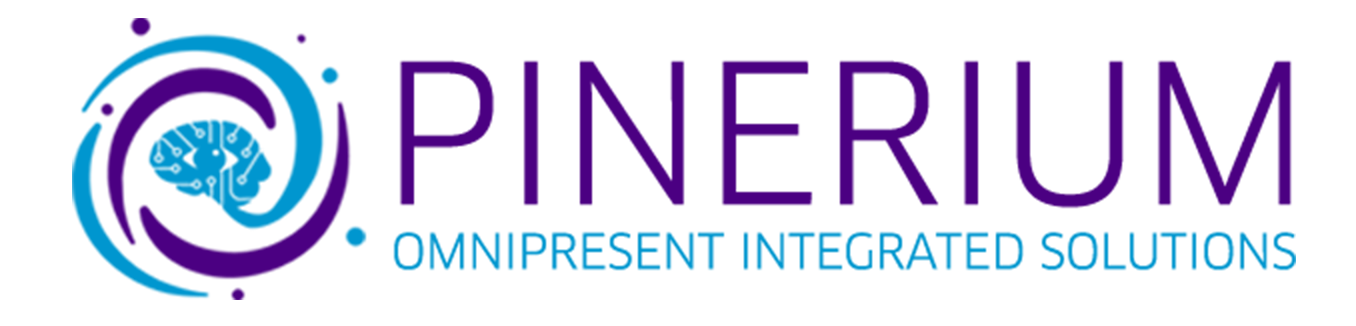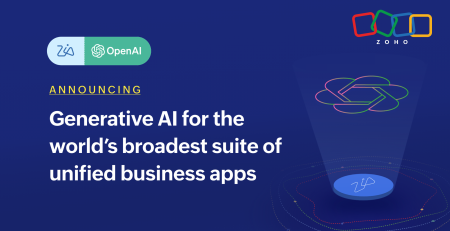Is Zoho Social Worth It?
Zoho Social Features and Overview
With so many prominent platforms out there, managing multiple social media accounts can be challenging.
So many small businesses turn to social media management platforms that let them create a comprehensive social media strategy they can manage in one place.
This is where Zoho Social comes into play, a platform that helps businesses of all sizes manage their social media presence.
Overview:
With a post scheduler, advanced analytics, and integrated message center, Zoho Social covers all of the bases. It also has a solid feature set that adds easy integration with the rest of the Zoho business application ecosystem. Zoho Social is mainly focused on publishing, monitoring, and analytics.
Features:
Supported social networks:
Facebook, Instagram, LinkedIn profile & business page, Twitter, Pinterest, Tiktok, YouTube, one Facebook group, Mastodon and Google My Business. So pretty much every single social media application that’s widely used these days. Making it hugely beneficial for brand awareness purposes
Agency Version:
You can have Zoho Social for one company or the agency version that supports several brands for various clients. If you own several brands or work with clients, you may benefit from this option.
Publishing calendar:
Where you can schedule, re-schedule, and monitor scheduled and published posts in an easy, user-friendly way. You can even re-schedule posts by simply dragging & dropping them into the desired slot on the calendar.
Pause and resume:
You can pause & resume scheduled posts in case of crisis or change of direction.
Brand Health dashboard:
Where you can view all your social media performance metrics. This includes total audience, active audience, engagement, and the number of “stories” or posts created. You can also check the change in their engagement.
Live stream column:
It shows the most recent brand engagement of any kind of any network. You can interact with users who engaged with your brand, get their information for your database and add them to your CRM. You can see when a user last interacted with your brand as well as how often they interact. This makes it possible to create a response based on the history of interactions.
Posts tab:
Where you can navigate between published post – filtered by network, sorted by date, or sorted by post popularity. Also promoted posts, scheduled posts, and unpublished/failed posts to reschedule and post again.
Bulk Scheduling:
By uploading a CSV, XLS, or XLSX file containing text for a list of posts, you can bulk schedule a bunch of posts for multiple networks or brands. This is most useful for agencies with several clients that need posts to be scheduled around the same time.
You can switch between brands in order to publish the same post to several accounts and customize it accordingly.
Set dimensions:
Photos and videos are supported. However, Zoho does have set dimensions for each platform when it comes to photos and videos. So you may have to schedule the same post with different dimensions for two or more networks.
Zoho supports posting your videos as reels to Facebook & Instagram, provided they are cropped to the correct dimensions.
Queue:
Zoho Social gives you the ability to set a post to repeat on specific dates, weekly, or monthly using the queue option
There’s also a “Smart Queue” option: a custom-built Zoho algorithm. It monitors social networks and suggests the optimal time to publish a post. Smart Q recommends the time at which the audience is likely to be the most active and engaged. This kind of smart feature and automation is very on-brand for Zoho in general.
Approval system:
For when posts need to be checked and approved by managers or clients, there’s the option for users not to be allowed to publish or schedule a post until it’s approved. Instead just click “send for approval” when they’re done getting the content ready.

Social Monitoring, Analytics, and Brand Health
Monitor tab:
The Monitor tab is Zoho’s hub for all social listening. You can create more than 10 different columns or “streams”. You can integrate with Zoho CRM for efficient lead nurturing and data storage.
When creating your monitoring streams, you can not only add columns such as Facebook page interactions, searches for a specific Twitter keyword, Instagram likes, etc, but also posts or interactions from CRM contacts and leads. You can also set up a stream of another user or page for competitive brand monitoring and analysis purposes.
CRM integration:
The CRM integration is also key in the Connections tab. This shows users who’ve engaged with your brands in any way. It’s a more fleshed-out version of the live stream column. You can filter by network, interaction recency, most engaged users, or filter by CRM leads or contacts. More importantly, in the Connections tab you can also add a user as a lead or contact in Zoho CRM with a single button from their profile.
You can also push leads from Facebook to Zoho CRM with a few clicks as mentioned earlier.
Reporting:
When it comes to reporting, on the main dashboard below the report card and you’ll see your last post on each social network with the same metrics below each. It’s broken down by network. There’s a details button, leading to the post details section showing some more metrics. Metrics like potential reach and link clicks. It gives you a more detailed view of post engagement via pie chart.
You can email out a report of that data in several formats using the export button. If you’d like to dig more into the detailed analytics, the reports tab is your friend. The basic reports are each specific to social network. But you can create exportable custom reports incorporating stats from different brands and networks.
There’s also a CRM report for users linked to a Zoho CRM account, which shows leads created, contacts created, potentials, and revenue generated on particular days in a table. You’ll see this data is laid out with the day, lead name, lead contact, and social source. If you click on a particular lead from there, the URL in the browser bar shows a Zoho CRM profile address.
Integration with CRM
“Collaborate” tab:
You have the option to discuss specific posts, larger trends, and social strategy with your team within the platform. Through the “Collaborate” tab, you can embed objects from other tabs like Home, Posts, Monitor, and Reports in the Collaborate tab for comment. You can do that using the “Discuss” button. Push them to CRM through the CRM integration with the other tabs as well. Add a post, a user or lead, or a specific report or chart to the tab. And you can discuss it with team members before taking action.
Learn more about Zoho CRM in our overview
There are notifications and feeds that let you know about new Brand members whenever they join. There’s also custom sharing so that users can choose to share their discussions with select team members. In addition to the ability to sort discussions by type so collaborations don’t get chaotic. Zoho Social also offers mobile apps for Android and iOS, and browser extensions for Chrome and Firefox.
Zoho Social is a powerful solution for social media managers, small to midsize businesses (SMBs), and agencies managing social media and clients. Its versatile scheduling and publishing features combined with its solid analytics and social media listening capabilities make it a great choice.
Want to start your social media success journey with Zoho Social? Get it Now